- Go to your vendor dashboard after logging in
- On the menu bar above go to “Inventory” then “Products”
- To add a new product, you can either click on the tab “Add Product” or the “+” sign next to “Products”
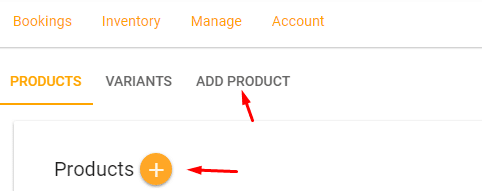
Make sure on the top of the screen that the “Rental” toggle bar above is set to “Red” meaning it is a rental product. If not then select it so that it is “Red”.
- In the name field give your product a name
- For “Category” select the root category for the product that you are selling
- Under that selection, the proper sub-category is selected for your item.
- For Maintenance / Grace Period add the number of days that you would like to add ahead of tomorrow’s date (The system by default allows customers to book for the next day after today’s date)
- Under “Interval” select whether your product or service is rented by “Day” or “Hour”
- Under “Rental Deposit” by default it is set to 50% of whatever the booking total would be. You can change this if you like (but suggest that you leave it at 50%)
- For “RentalMinDays” or “RentalMinHours” set the minimum number of hours or days for this product. (If not needed leave it blank)
- Under the “Variants” section click “Add Another Variant”
- Fill in the section with any name, size, price, and stock level (If a physical item place the stock number. If a service place the # of resources you have to fulfill the service “Personnel”)
- Under “Additional Images” you can upload more images to display your item
- Scroll all the way to the bottom to the section “Description”
- Write an eye-catching and detailed description of the product that you are renting. Remember the more detailed you are and the more information that you provide the more chances you have of making a booking and fewer customer inquiries regarding that product or service.
- When completed click “Save”
Now your product or service has been created and submitted for approval. After your product or service has been reviewed if all is well the product or service will be approved and live on the site. In the event, something is wrong with your product a staff member will reach out to you for corrections.
Still, need help? Contact Us