To add your own domain name to your site after logging in and selecting the site you would like to manage on that page you will see an option for “Routes”
1. Click “Add Route”
2. A screen will pop up giving you two options:
From here you can either add an additional sub-domain to your site
or
The second option is to add your own domain name
Select the second option and type the domain name you would like to use.
3. Now that you added your domain name you will need to click the second option on that page “Get DNS Settings”
A screen will pop up with the information needed for you to complete the process
4. Write down the IP address on the pop-up screen
5. Go to your domain name registrar where you purchased your domain name and enter that IP address as an A record for your domain name. In the event, you are not sure how to do this ask your domain name registrar to do it for you.
Now that you have completed the process please allow 24 to 48 hours for the DNS to propagate throughout the internet so that your new domain name can resolve.