For orders that customers create the “app fee” or commission will automatically be deducted from the bookings when customers use a credit or debit card.
For orders that you the vendor create that customers pay by cash or check the commission will not be deducted automatically. In order to pay your commission owed you have to input your payment method.
1. log in to your vendor dashboard
2. On the top menu select “Account” then “Payment Methods”
3. Then click “Add Card”
After adding your card, your account and products will then be activated allowing customers to view them.
The way billing works is that every Friday of the week our system will review your account for any app fees that are due and bill your account for any outstanding fees that might be due.
In the event you have any customer refunds our system will then credit your account.
To view the past app fees paid, app fees due, or any app fee credits that are due to you you can go to the:
The account then “My AppFee”