Our platform automatically places a dollar-value security deposit on every booking order that is considered a rental product or service. Security deposits are not added to items for sale.
When a customer books an item the security deposit is not actually charged to them at first even though it shows up on the invoice. When you complete the booking it is your responsibility to remove the security deposit before charging the booking invoice balance.
Is the Security deposit a guarantee that I will get my money in case there are any damages?
No, that is not exactly a guarantee, this depends on:
- If the customer used a debit card for the transaction and has enough funds to cover any damage fees.
- If the customer used a credit card that has enough to cover any damages.
How this does help is that when customers book an item and they know that there is a security deposit they know that they are responsible for any potential damages or missing items. This alone makes them take their responsibility for the items more seriously.
when completing your booking In the event there are any missing, stolen, or damaged items instead of removing the $5 security deposit you can simply edit the booking and change the $5 to whatever amount you need to cover your repair or replacement cost from the customer. (We advise that you contact the customer and explain to them first before charging their card)
Also with every booking that is made our “Terms of Service” is attached to the booking which list in detail to the customer that they are responsible for any damages or missing items in their possession during the booking period.